 Ubuntu开发机安装手册
Ubuntu开发机安装手册
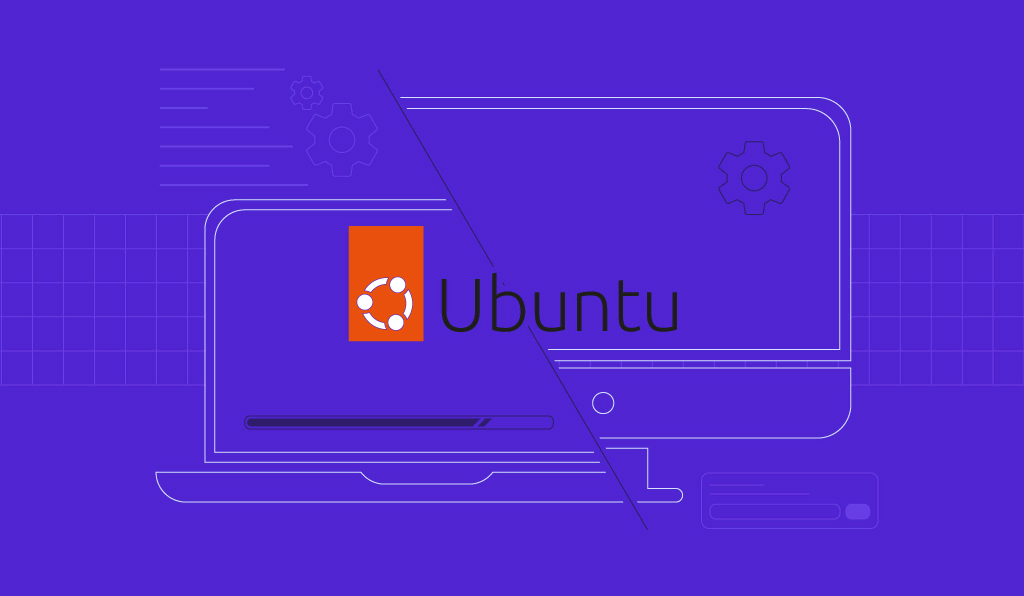
# SSH安装
sudo apt install openssh-server
systemctl start sshd
systemctl enable sshd
1
2
3
2
3
# i3桌面环境
sudo apt install i3
1
# i3 分辨率调整(xrandr)
# 获取输出设备
xrander
# 指定分辨率
xrandr --output HDMI-1 --mode 1920x1080
1
2
3
4
2
3
4
# i3配置生效
i3 reload
1
# i3 shortcuts
- 打开终端: alt+enter
- 打开菜单: alt+d
- 横向排列窗口: alt+h
- 纵向排列窗口: alt+v
- 将某个窗口全屏: alt+f
- 模式选择
- alt+e默认(水平竖直)
- alt+s层叠
- alt+w标签形式显示(和浏览器的窗口很像)
- 选择窗口是浮动的还是平铺式: alt+shift+space
- 退出窗口:
- 一般窗口ctrl+w
- 某些应用程序: alt+shift+ql;
- 重启i3: alt+shift+r
- 关闭i3: alt+shift+e
- 在两个窗口中移动: alt+方向/jk
- 打开工作区: alt+num
- 将当前窗口移动到某工作区: alt+shift+num
# 安装fish
sudo apt install fish
1
# 设置默认bash
chsh
/usr/bin/fish
1
2
3
2
3
# 安装oh my fish
curl https://raw.githubusercontent.com/oh-my-fish/oh-my-fish/master/bin/install | fish
1
# 安装主题
omf install bira
1
# 添加autojump
vim ~/.config/fish/config.fish
1
begin
set --local AUTOJUMP_PATH /usr/share/autojump/autojump.fish
if test -e $AUTOJUMP_PATH
source $AUTOJUMP_PATH
end
end
1
2
3
4
5
6
2
3
4
5
6
# vscode
wget -q https://packages.microsoft.com/keys/microsoft.asc -O- | sudo apt-key add -
sudo add-apt-repository "deb [arch=amd64] https://packages.microsoft.com/repos/vscode stable main"
sudo apt update
sudo apt install -y code
1
2
3
4
5
2
3
4
5
# 输入法
# 安装
sudo apt install -y fcitx fcitx-libpinyin
1
# 配置
vim ~/.bashrc
1
export LANG=zh_CN.UTF-8
export LC_ALL=zh_CN.UTF-8
export GTK_IM_MODULE="fcitx"
export QT_IM_MODULE="fcitx"
export XMODIFIERS="@im=fcitx"
1
2
3
4
5
2
3
4
5
# chrome浏览器
wget https://dl.google.com/linux/direct/google-chrome-stable_current_amd64.deb
sudo apt install -y ./google-chrome-stable_current_amd64.deb
1
2
2
# dropbox
wget https://www.dropbox.com/download?dl=packages/ubuntu/dropbox_2020.03.04_amd64.deb -O ./dropbox_2020.03.04_amd64.deb
sudo apt install -y ./dropbox_2020.03.04_amd64.deb
1
2
3
2
3
# conky
桌面监控
# 安装
sudo apt isntall conky
1
# 配置文件
vim ~/.conkyrc
1
################################
# set to yes if you want Conky to be forked in the background
background no
cpu_avg_samples 2
net_avg_samples 2
out_to_console no
# X font when Xft is disabled, you can pick one with program xfontsel
#font 7x12
#font 6x10
#font 7x13
#font 8x13
#font 7x12
#font *mintsmild.se*
#font -*-*-*-*-*-*-34-*-*-*-*-*-*-*
#font -artwiz-snap-normal-r-normal-*-*-100-*-*-p-*-iso8859-1
# Use Xft?
use_xft yes
# Xft font when Xft is enabled
xftfont Sans:size=11
own_window_argb_visual yes
#own_window_colour hotpink
# Text alpha when using Xft
xftalpha 0.8
# on_bottom yes
# mail spool
# mail_spool $MAIL
# Update interval in seconds
update_interval 1
# Create own window instead of using desktop (required in nautilus)
own_window yes
own_window_transparent yes
own_window_hints undecorated,below,sticky,skip_taskbar,skip_pager
#own_window_type override
own_window_type desktop
# Use double buffering (reduces flicker, may not work for everyone)
double_buffer yes
# Minimum size of text area
minimum_size 260 5
maximum_width 400
# Draw shades?
draw_shades no
# Draw outlines?
draw_outline no
# Draw borders around text
draw_borders no
# Stippled borders?
stippled_borders no
# border margins
# border_margin 4
# border width
border_width 1
# Default colors and also border colors
default_color white
default_shade_color white
default_outline_color white
# Text alignment, other possible values are commented
#alignment top_left
#minimum_size 10 10
gap_x 10
gap_y 35
alignment top_right
#alignment bottom_left
#alignment bottom_right
# Gap between borders of screen and text
# Add spaces to keep things from moving about? This only affects
# certain objects.
use_spacer none
# Subtract file system buffers from used memory?
no_buffers yes
# set to yes if you want all text to be in uppercase
uppercase no
# none, xmms, bmp, audacious, infopipe (default is none)
# xmms_player bmp
TEXT
${color #0277BD}SYSTEM ${hr 1}
#Time:$alignr${time %Y.%m.%d}$alignc ${time %H:%M:%S}$alignr Week:${time %w}
Hostname: $alignr$nodename
Kernel: $alignr$kernel
Machine:$alignr$machine
Uptime: $alignr$uptime
Temp: ${alignr}${acpitemp} °C
Battery:$alignr${battery BAT0}
#Battery:$alignr${battery_percent BAT0}%
###############
${color #006064}NETWORK ${hr 1}
IP:${addr wlp5s0}
GateWay:$gw_ip
Down ${downspeed wlp5s0} /s ${alignr}Up ${upspeed wlp5s0} /s
#${downspeedgraph wlp5s0 25,107} ${alignr}${upspeedgraph wlp5s0 25,107}
Total ${totaldown wlp5s0} ${alignr}Total ${totalup wlp5s0}
#############
${color #26C6DA}MEMORY ${hr 1}
Ram ${alignr}$mem / $memmax ($memperc%)
${membar 4}
swap ${alignr}$swap / $swapmax ($swapperc%)
${swapbar 4}
Highest MEM $alignr MEM%
${top_mem name 1}$alignr ${top_mem mem 1}
${top_mem name 2}$alignr ${top_mem mem 2}
${top_mem name 3}$alignr ${top_mem mem 3}
##############
${color #FF9800}CPU ${hr 1}
Frequency: ${alignr}${freq dyn} MHz
Processes: ${alignr}$processes ($running_processes running)
Load: ${alignr}$loadavg
CPU1 ${alignr}${cpu cpu1}%
${cpubar 4 cpu1}
CPU2 ${alignr}${cpu cpu2}%
${cpubar 4 cpu2}
Highest CPU $alignr CPU%
${top name 1}$alignr${top cpu 1}
${top name 2}$alignr${top cpu 2}
${top name 3}$alignr${top cpu 3}
##############
${color #00BFA5}FILE SYSTEM ${hr 1}
Disk I/O:$diskio
Root: ${alignr}${fs_free /} / ${fs_size /}
${fs_bar 4 /}
Home: ${alignr}${fs_free /home} / ${fs_size /home}
${fs_bar 4 /home}
#############
————————————————
版权声明:本文为CSDN博主「FlyWine」的原创文章,遵循CC 4.0 BY-SA版权协议,转载请附上原文出处链接及本声明。
原文链接:https://blog.csdn.net/wf19930209/article/details/89058804
1
2
3
4
5
6
7
8
9
10
11
12
13
14
15
16
17
18
19
20
21
22
23
24
25
26
27
28
29
30
31
32
33
34
35
36
37
38
39
40
41
42
43
44
45
46
47
48
49
50
51
52
53
54
55
56
57
58
59
60
61
62
63
64
65
66
67
68
69
70
71
72
73
74
75
76
77
78
79
80
81
82
83
84
85
86
87
88
89
90
91
92
93
94
95
96
97
98
99
100
101
102
103
104
105
106
107
108
109
110
111
112
113
114
115
116
117
118
119
120
121
122
123
124
125
126
2
3
4
5
6
7
8
9
10
11
12
13
14
15
16
17
18
19
20
21
22
23
24
25
26
27
28
29
30
31
32
33
34
35
36
37
38
39
40
41
42
43
44
45
46
47
48
49
50
51
52
53
54
55
56
57
58
59
60
61
62
63
64
65
66
67
68
69
70
71
72
73
74
75
76
77
78
79
80
81
82
83
84
85
86
87
88
89
90
91
92
93
94
95
96
97
98
99
100
101
102
103
104
105
106
107
108
109
110
111
112
113
114
115
116
117
118
119
120
121
122
123
124
125
126
# 环境配置
# 修改键盘配置
# 备份配置文件
sudo cp /usr/share/X11/xkb/keycodes/evdev /usr/share/X11/xkb/keycodes/evdev.bak
1
# 修改键位
sudo vim /usr/share/X11/xkb/keycodes/evdev
将ESC和CAPS的键值互换一下.
<ESC> = 66;
<CAPS> = 9;
1
2
3
4
5
2
3
4
5
上次更新: 2025/04/22, 04:25:08
